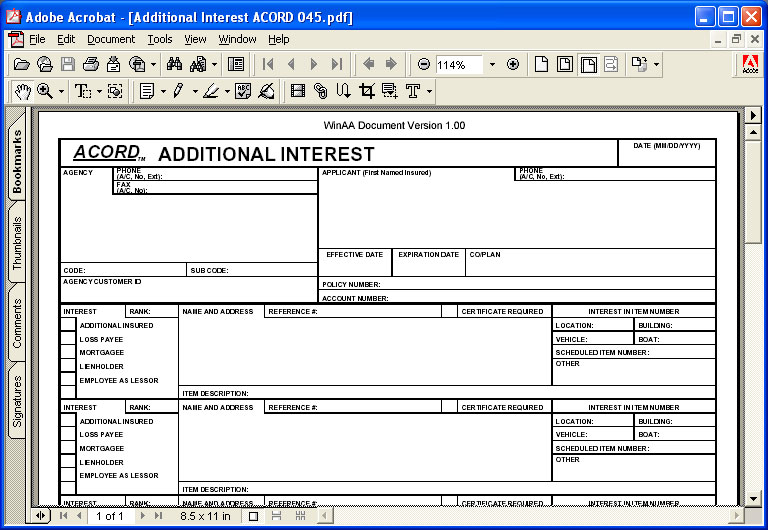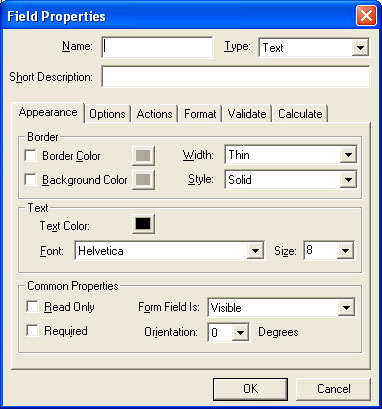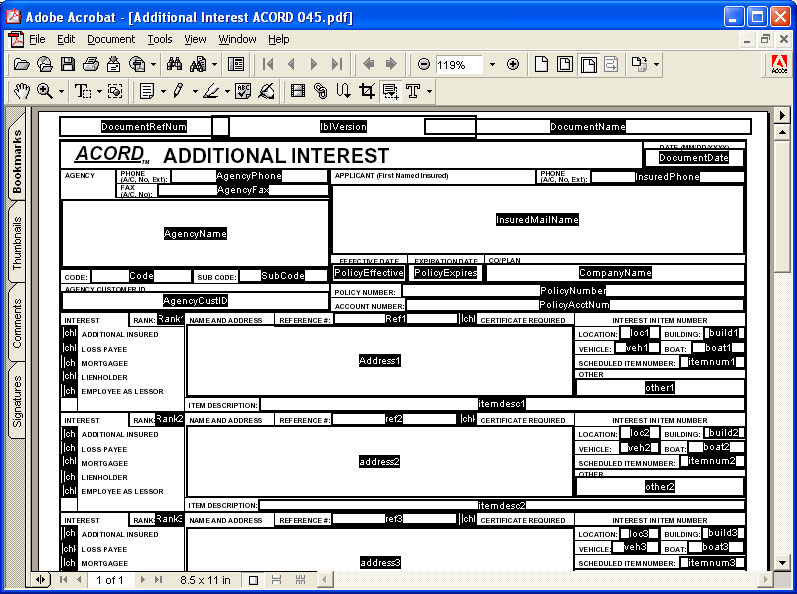|
Support Article: Creating Custom PDF Forms You can create custom PDF forms in The Agency Advantage. They will pre-fill with data just like the ACORD forms. All you will need is a full version of Adobe Acrobat on one computer. If you do not have Acrobat, you can purchase it from Adobe's website: http://www.adobe.com/products/acrobatstd/main.html If you
have the document but it isn't in a *.pdf format, you can use Acrobat to
import the file by selecting File - Open as Adobe PDF. This will import your
document into a format the Agency Advantage can use. Looking at the form - in this case we are using an ACORD form as an example - you'll see that it appears blank.
However, when you click on the "Form Tool" button, the fields show up.
These fields are VERY important. They are the way the Agency Advantage exports the data to the forms. If you do not draw any fields on the form, then there won't be anywhere for you to type! You must draw the fields on the form. Using your mouse (that is in the shape of a cross) click and drag a rectangle or square on the area where you need a field. After you release your mouse, a new box will pop up on your screen.
The first
field is "Name" and it must have a coordinating field name in
Agency Advantage in order for the fields to fill in. Some fields will not
have coordinating fields in Agency Advantage so you do not have to name them
anything in particular, but you must give them a unique name. You can set the
font and size as well as changing the type of the field: text, checkbox, etc.
Also there is a option to make the form Visible or Hidden. Most of your
fields you need to have this set at Visible. There are three very important fields that you must put in on EVERY form. If you do not include these fields, the form will not save in Agency Advantage.
They are DocumentRefNum,
DocumentName, and Document Date. lblVersion is optional and it
is just a way we can determine which version of the file you have. This is
generally something we put on ACORD forms so there isn't any reason you need
to put it on your form (unless you want to - certainly won't hurt).
DocumentRefNum and DocumentName need to have their Form Field Is property set
to Hidden. The next step is to actually draw all the fields on the form. You can see on this picture there are MANY fields on each ACORD form.
You will
see that some fields such as AgencyPhone, AgencyName, PolicyEffective,
and PolicyExpires, speak for themselves in terms of what they are used
for. These field names aren't randomly made up. They are actual field names
inside the Agency Advantage. You can find the list of Agency Advantage field
names on the link below. Right-click on the link and choose "save
target as.." and save it to your computer for your convenience. AA Custom Form Field Names.pdf Other
fields are for places on the form where Agency Advantage doesn't have any
information. In the middle of the picture you see Address1 and Address2.
They do not have a coordinating field in the Agency Advantage so they do not
need a special name. Once you
have all the fields drawn on your form, its time to test it in the Agency
Advantage. First of all, the file name needs to be something recognizable. So
when you go and add a form, you can quickly identify it. If it is a document
titled Acknowledgement for Non-Coverage for Flood, name the actual file
"Acknowledgment for Non-Coverage for Flood.pdf". You need to
save this file in the aa\forms folder on your server. If the server drive is
F:\ then you need to save this file in the F:\aa\forms folder. If you
save this file on your Desktop, it will not show up. If you save this file in
My Documents, it will not show up in the Agency Advantage. It is very
important to save it in the forms folder! Now that you have your custom form in the forms folder
on your server, it is time to use test it in the Agency Advantage. Add a form
within a customer folder as usual. You should see your form somewhere in the
list on the left. Double-click on your form, and if you created the fields properly
and named them to coincide with the fields in the Agency Advantage, then you
will have some of the information pre-filled out for you. You would Save and
Print it exactly how you would a regular ACORD form.
|
|
|
|
|